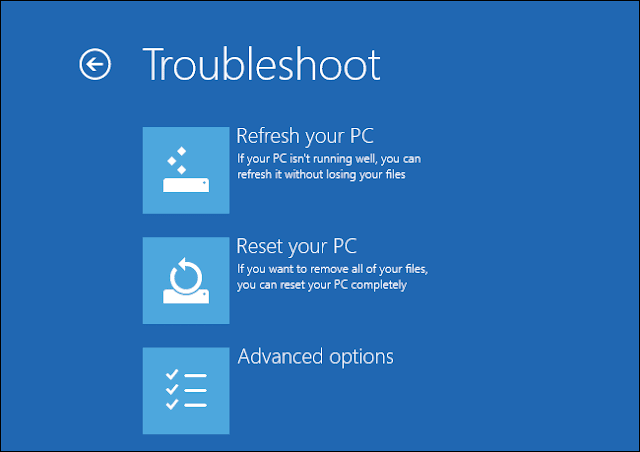An important security feature which was first introduce for mobile devices called kill switches that enables us to remotely log out of all devices that we have used once but forget to sign out. It is always a good idea to log out every time after using a public system to protect your important accounts and data from getting into wrong hands. Sometimes we forget to do that and our accounts and information are on a great security risk.
Luckily for those who have bad habit of not logging out we have found out a very useful website that will log you out of over 35 popular services at once. Super Logout will simplify your life if you manage several accounts at daily basis. You only need to visit Super Logout and it can log you out from all major services including Amazon, Google, Netflix, eBay, YouTube, MySpace, Wordpress and many others.
As you visit the site provided below it will start the process to logging you out slowly from all supported services. A green OK button will confirm you that you have successfully logged out. Here I would also like to give you one extra and important security tip: if you are going to use computer other than your own or on a public place please use incognito window in chrome and Firefox to browse privately.
For now just visit Super Logout by going through link provided below and after it show green button you need to close browser window to complete the task.